Just by the simple fact that you are here reading this post tells me that you know Pinterest has some value to you as a blogger. Boy, does it ever! Pinterest is my main source of blog traffic. I’ll go into exactly why a little bit later and tell you how I use it to monetize my blog. But for now, let’s dig into these free Canva pin templates that you can edit for your blog graphics.
How To Use Your Pin Templates
- 1. Grab your templates by clicking here.
- 2. I’ll email you a pdf with a link to each template in Canva.
- 3. Grab a free Canva account here. Click the links in the pdf document and they’ll open in Canva.
- 4. Start customizing your pins for your blog!
You can customize the photos by simply dragging in photos from the “photo” menu. They snap into place! But you can adjust it if you want.
Edit the text to say exactly what you want. You can change the color, size, font, etc.
It’s really easy, and that’s coming from someone who isn’t a trained graphic designer.
Grab Your Free Canva Account
I love Canva. Along with PicMonkey, it’s my main tool for making all my pin graphics. I started out solely using PicMonkey. And over time I’ve found Canva’s library of templates to be superior and more user friendly, so that now I almost use Canva exclusively.
If you don’t have a Canva account, it’s free. You can get your free Canva account here.
I used the free account for many months before upgrading to the pro account for $13/mo. It just gives you more templates and more free photos. You get access to all the premium features that make your life easier as a blogger.
The Pro feature I use a lot is the Resize feature. When I need a graphic in more than one size, I just click resize, tell it what size to change it to, and it automatically makes a copy of my original graphic and resizes it to the new dimensions. There are other cool features, but that’s one I use quite a bit inside the pro account.
But, like I said, you can get by just fine with the free account, so if you’re keeping a budget just try out the free version before upgrading.
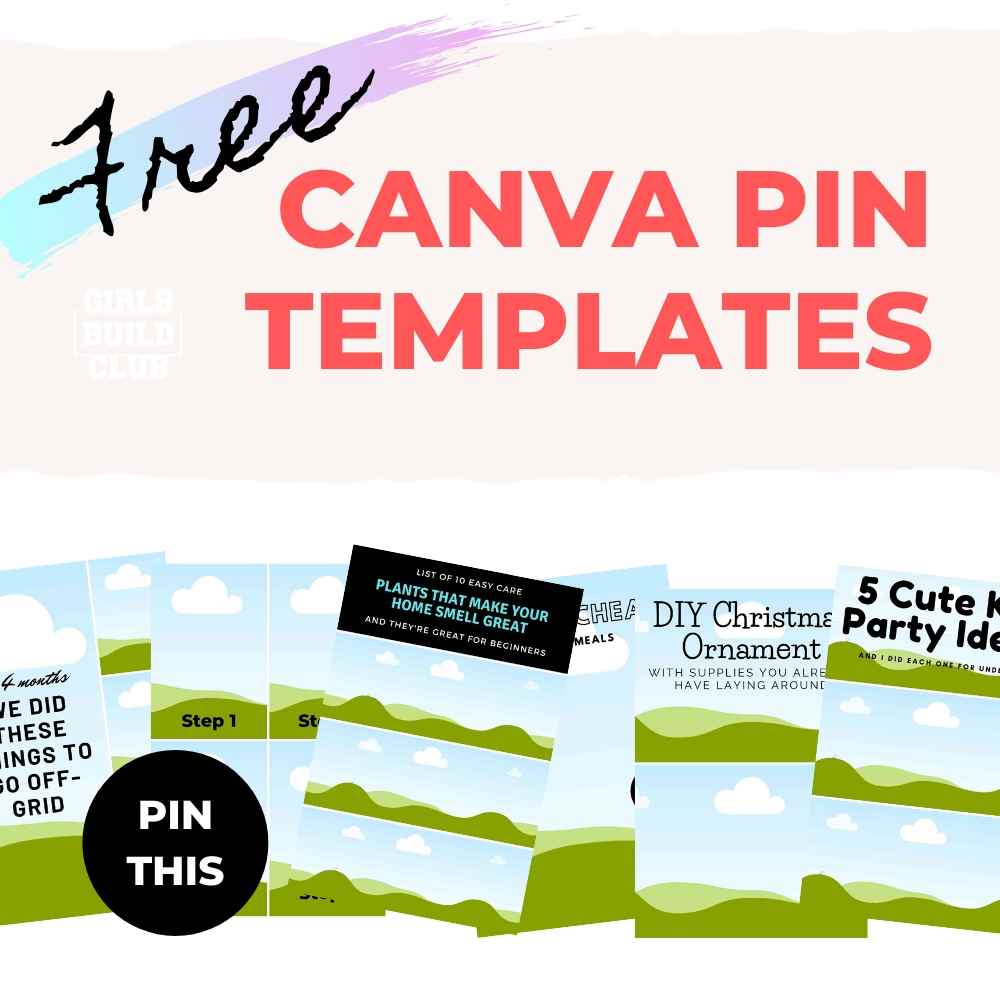
What You Need In A Pin Graphic
Dimensions Of A Pin
Pinterest recommends a 2:3 ratio for the dimensions of the graphic. An easy way to figure out dimensions that fit that ratio is to just multiple 2 and 3 by the same number and you’ve got a ratio of 2:3. For example, multiple them both by 500. 2×500 = 1000. That’s how wide your graphic is. And 3×500 is 1500. That’s how long your graphic is. So, it is 1000 pixels wide by 1500 pixels long, or 1000×1500. Sound good?
That’s the size I made all your free Canva pin templates in and is also the same size I use when I make blog graphics.
The Graphic / Photo
The actual image you choose is usually the thing that catches someone’s attention and gets them to stop scrolling. It’s your attention getter! And it has got to be good enough to stop them from scrolling through those thousands of Pinterest images.
The image needs to be relevant to what you’re blog post is about, too. Don’t throw up an image of a woman sitting on a park bench, when your blog post is about making the perfect home office. When a person is searching for home office topics, they are looking for images of home offices, desk setups, shelving and storage around the desk, etc.
If you need ideas, just type in the topic of your blog post into the Pinterest search field and see what kind of images pop up. You want to be similar, but also stand out because it looks unique!
Once you know what kind of images and photos to use, you can either take your own photos, or use some stock photos.
Taking your own photos is great because NO ONE else will be using that photo. But don’t fret if you don’t have a picture-worthy environment or skills to take beautiful photos just yet. Just search through those free stock photo sites to find the perfectly relevant photos for your blog post.
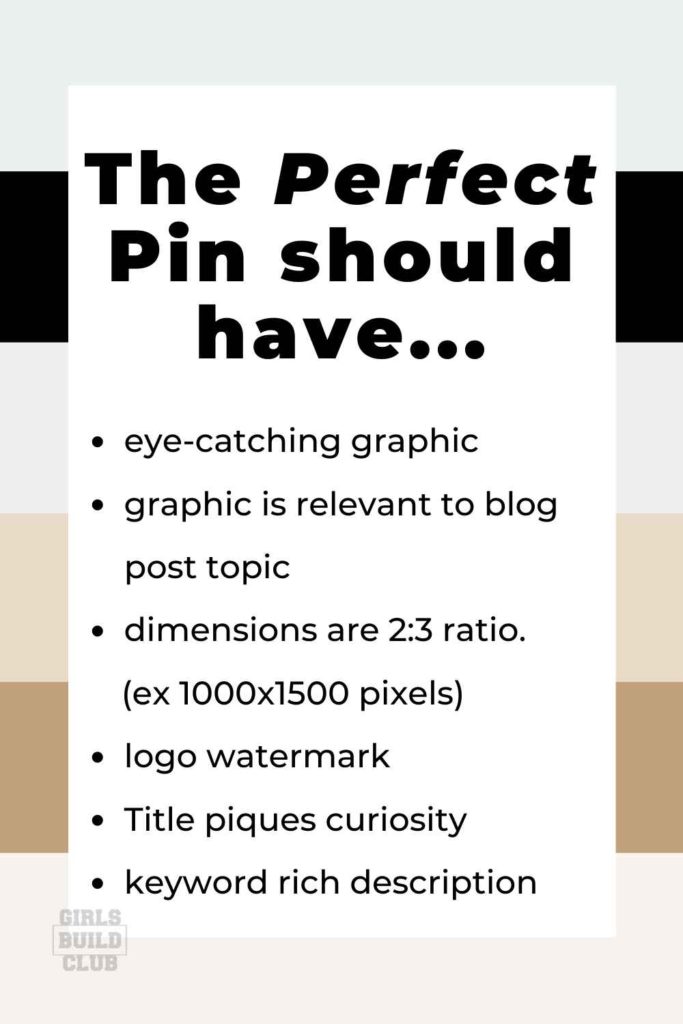
Some of my favorite free stock photo sites are:
- Unsplash.com
- Pixabay.com
- Free photos inside Canva
- Pexels.com
If you’ve got a Canva pro account for $13/mo, then you get access to a massive library of great photos.
Text Overlay
Whether you use text overlay or not is up to you, but I recommend making a few pins with and without text. Test which ones do best and make more of the winning kind.
Also test using large, bold text versus smaller and quieter text, if that makes sense.
Something I’ve noticed is that when Pinterest started allowing ads the efficacy of using bold text in regular pins was diminished. Since ads usually used bold text, people started getting more sensitive to pins that looked like ads, avoiding them and anything that looked like an ad, ie pins with large bold text.
I still think it often works to use large text, but I do recommend using a bunch of different styles so that you can see what is working currently for your niche.
Your text overlay doesn’t have to be identical to your blog post title. It can draw out different topics within your blog post.
Just make sure that if a pinner clicks on your pin that the text is relevant enough to not make them feel disappointed when they arrive at your post and it’s not exactly what the pin said.
That breaks trust and they won’t appreciate the click bait.
Do make the text overlay pique their curiosity, and solve a problem that your audience may be struggling with.

Importance of Pinterest Marketing for Bloggers
Knowing how to make a viral pin has a lot to do with understanding Pinterest’s goals for the platform, how they designed it, and how they make money from it.
When I first started blogging a couple years ago, one of my earliest blog graphics went viral. It was so exciting watching the numbers climb every day. And it sent my blog a TON of traffic. It was a long time ago, but I think I went from zero visits a day to about 200 a day.
That’s why we as bloggers love Pinterest, because it’s not that hard to go viral and start getting a ton of traffic to your blog.
I was a total beginner and I went viral. I knew nothing! So I think you can, too. And I think you can do better than I did with just a little training.
Making Money
The next step is capturing that traffic and using it to build your email list and make some money!
When I was a newbie blogger, I really didn’t understand how to make money with that traffic…
I didn’t understand why people typically don’t buy right off the bat the first time they visit your blog, and how I needed to do some important things before those visitors felt like they knew, liked, and trusted me enough to purchase from me.
Man, how I wish I had understood that from the beginning. I could have been making some income from the start!
But, hey, my loss is your gain. Because I had to learn the hard way though all my mistakes, I can now help others to avoid those same mistakes.
I Hit 1,000,000 Monthly Views on Pinterest!
Recently, I hit a mile marker for myself by reaching 1,000,000 monthly viewers on Pinterest (and I only have 3,300 followers right now). Woop! Woop!
It happened pretty fast, actually!
I discovered a few eye-openers about Pinterest and climbed all the way from nearly zero Pinterest viewers in late January to 1,000,000 monthly viewers by June.
And as it did, my blog traffic skyrocketed, too.
Here’s a shot of my Pinterest analytics compared to my google analytics of my blog. So you can see that when you go viral on Pinterest it does indeed translate to blog/website traffic for you.]
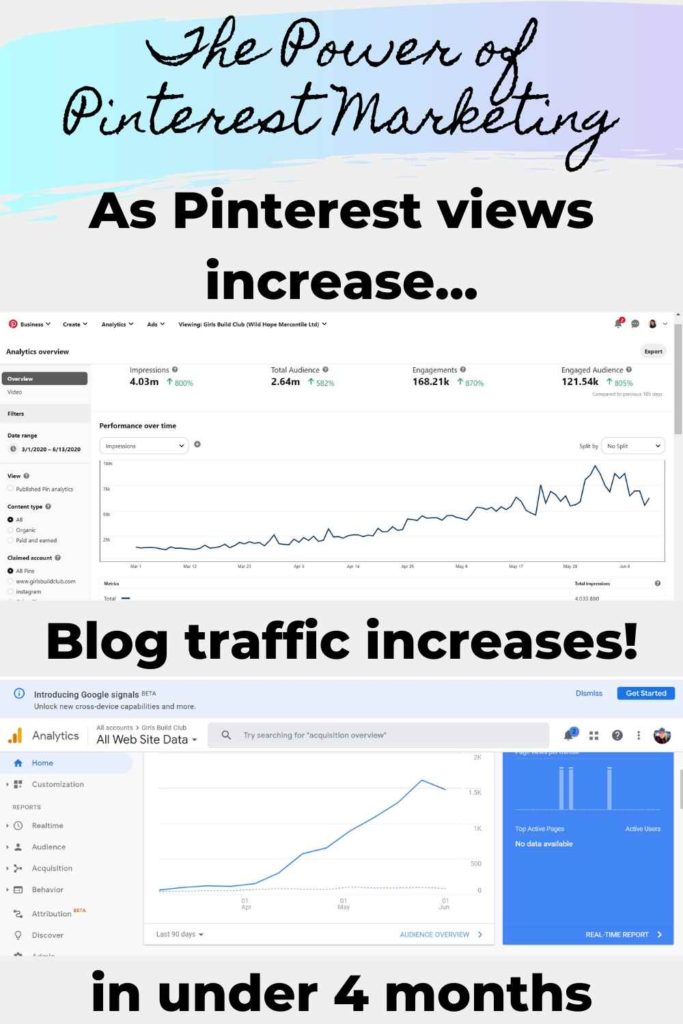
My number one advice to bloggers who are still trying to crack the “money making” code with blogging is to learn from those who are already having the success you desire.
You can either go it alone and make your own mistakes and learn slowly over time. You’ll get there eventually, but it will cost you more time and money.
Or you can study with someone who already cracked the code and can just tell you what to focus on.
Stop wasting time on stuff that doesn’t make you money! Start focusing on the tasks that will make you money.
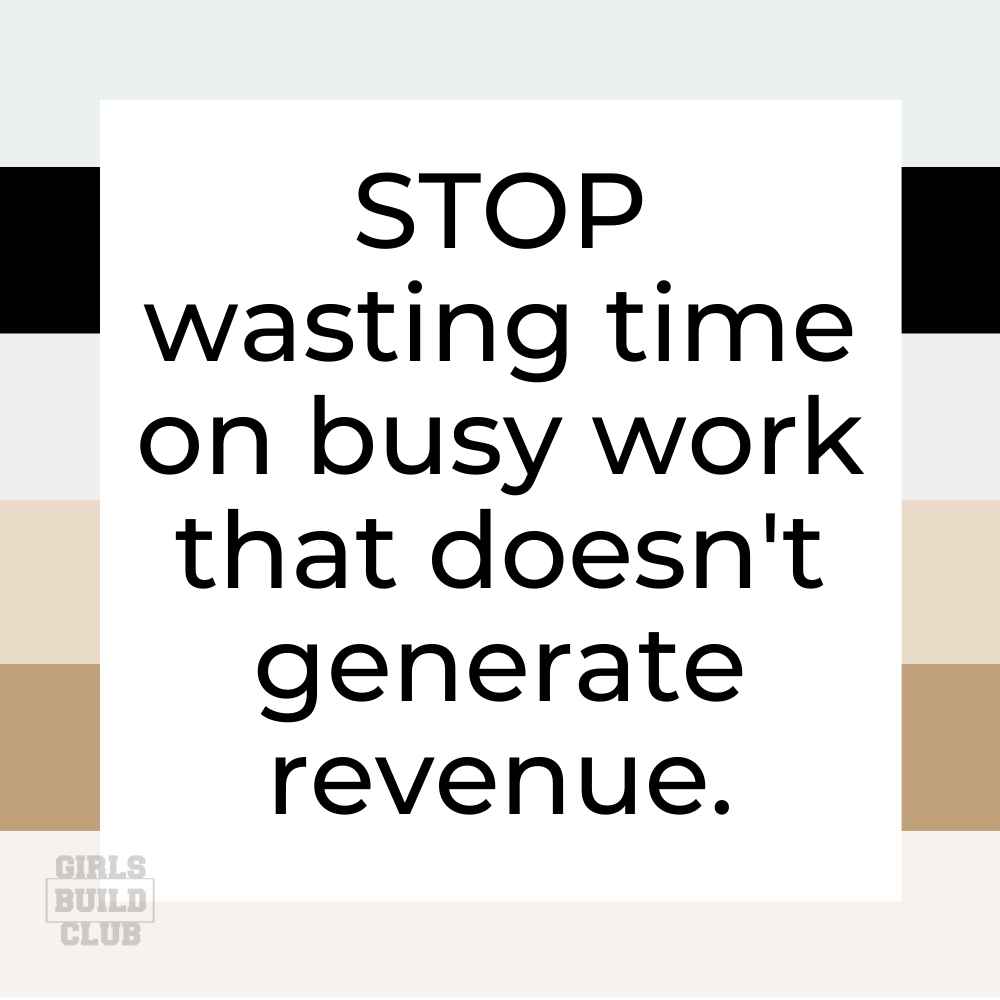
In order to help you avoid those costly (time AND money) mistakes, I made a little workshop series called Pin To A Million to teach fellow bloggers how to meteorically grow your Pinterest traffic and turn that into blog sales.
I call it a “workshop” series because it’s designed to help you take action, not just sit and listen.
In it, you learn how to make pins that are more likely to go viral and then turn that blog traffic into growing your email list and making blog income. You can save your spot for Pin To A Million here.
Inside Pin To A Million, you learn more about the elements of a viral pin, too. And how to write the perfect pin descriptions and titles so it gets found by your ideal blog reader and potential customer.
And you get even MORE pin templates inside the workshop series. 😊
You get the 3 workshop videos, actionable worksheets, templates, checklists, and more video tutorials.

It’s usually only $97, but I thought I’d do a crazy launch deal for you guys and offer it at only $37. So if you’re seeing this, then the deal is still on!
If you know me, I like to pack my products full of value for you. That means you’ll get some bonuses when you join Pin To A Million.
You can see those bonuses here. I made you a bunch of helpful add-ons that I wish I had access to when I was learning about this stuff.
I hope you enjoyed this post, and if you have any questions or suggestions for what I teach next, please leave a comment.
Grab Your Free Templates Below!
Oh! And don’t forget to grab your free Canva pin templates below. You’ll get a PDF with all the template links. Then just open them and start customizing them for your blog! It’s that easy.
Thanks for stopping by!
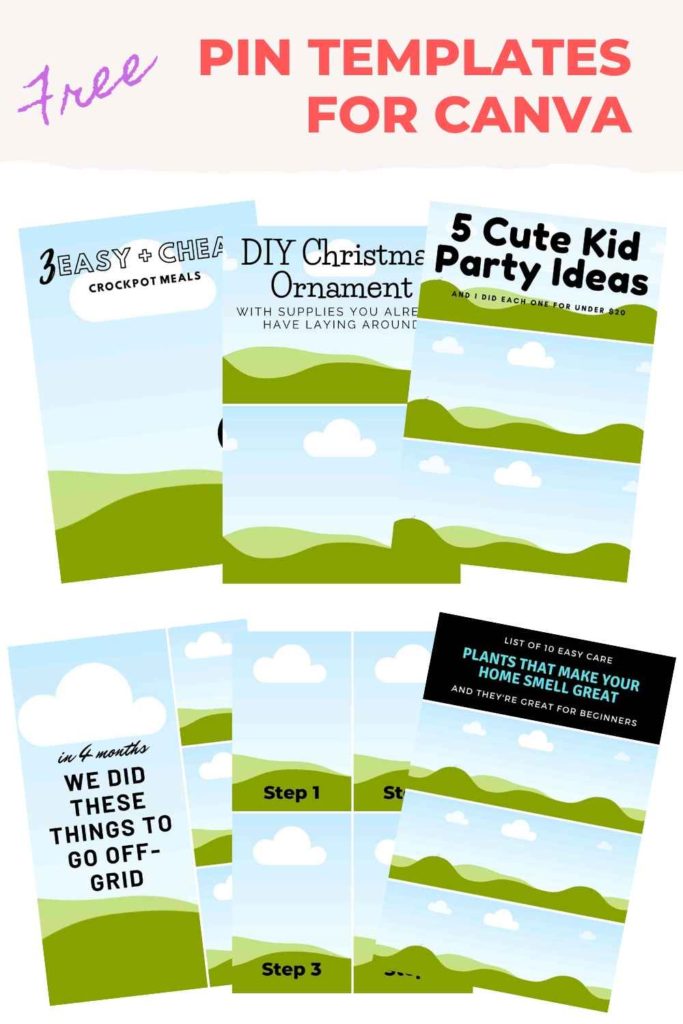
Leave a Reply